This painting was created using some images I painted for leaves and grapes that I converted into an Image Hose or Painter NOZZLE. As a digital painter with a strong background in traditional oils and acrylics, I migrated to digital Painting programs and mix the craft with traditional media for all my illustration work. Although I can work well in either medium I love the combination of the two which I like to call "tradigital."
Digital PAINTING programs, such as Painter by Corel offer another solution. Yes you still have to paint the object you want to duplicate in masses, but the steps from getting from one leaf to a forest full are not that hard.
Click on any image to view it on a larger scale.
Next select that leaf with the pointer arrow and with your finger on the option key, click once and drag the copy of that leaf to a new layer. Now you have two layers with the same leaf on each. Continue this until you have about 10 layers of the leaf.
Now go back to each separate layer and change the size or direction of the leaf by using the scale and rotate options from the Edit menu or the Effects menu. (this will depend upon the version of Painter you are using)
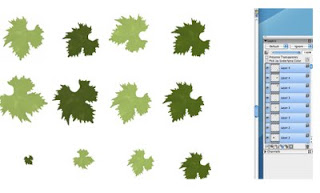
Once you have a collection of various leaves in differing sizes and orientation you need to GROUP the whole set of layers into one GROUP.
Now... from the Image Hose palette choose MAKE NOZZLE FROM GROUP and then name the file that contains the group and leave the file on your desktop so you can find it for the next step. It should be saved simply with a name in the RIFF format.
Once it is named go back to the Image Hose palette and choose LOAD NOZZLE. Navigate to the desktop and choose the new nozzle you have named. Next open a new canvas, choose the image hose brush from the brushes palette and spray your canvas with the new nozzle.
The last step is to save it in the Nozzle library. Open the Image hose palette once more and choose,
ADD NOZZLE To LIBRARY. Now you will see your nozzle in the list of nozzles you can use at any time.
A word of caution... overuse of any nozzle or effect can ruin an otherwise fantastic piece of work, so use them sparingly and only when you don't want of cannot paint in dozens of the same object.
To take the process one step further you can also adjust the GRAIN feature in the menu to lessen the
value of the object and you can also change the exact hue of the object by choosing the alternate color space from the color palette. Once the grain is lessened the new color you choose will show up instead of the original.
If you have questions or tried this and you need more help, just send me an email or leave a comment that I can follow to give you some extra help.
There are also libraries of NOZZLE already prepared for Painter programs. You can search for them online and download or buy them on a DVD. Be careful of the free ones, because viruses are present.
You can trust the following website for some fantastic nozzle arrays:
Check out the site if you are interested in learning more, or simply acquiring the software for leaves, trees, flowers, and more.







One little added tip here; If you go to the GARDEN HOSE link above you can find tutorials for Painter, Photoshop and PSP for free download and viewing.
ReplyDeleteThere is nothing like looking over someone's shoulder to learn about a new technique.
Very detailed and helpful article, Ginger. I'm sure it will aid people who do illustrations. You are a fount of information. Thanks.
ReplyDeleteVivian
This was great, Ginger. I am an Adobe girl, myself, so I'll be checking out that link for sure. I always did want to learn Painter. I'd like to see more tutorials like this. I like learning new software and techniques.
ReplyDeleteDear Ginger,
ReplyDeleteThanks for sharing how to use the nozzle technique. It's fascinating to see how you create your beautiful illustrations.
Do something good for you to celebrate your gift and your willingness to share with others.
Never Give Up
Joan
Very interesting, Ginger. I have Photoshop Elements,and a book, but haven't had the time to study it. It's amazing what can be done with these programs.
ReplyDelete